Please note, we do not officially support the use of calling SIM cards inside hotspot devices. If you find that your SIM does not work with your hotspot device, consider purchasing a Data Only SIM card from our partner company, Red Pocket Mobile.
Wireless hotspot devices, also called ‘mobile hotspot’ devices, offer a portable WiFi internet connection. These handheld modems can be used to connect your computer, tablet or phone to the internet wherever you go (as long as coverage is available). Visit unrealmobile.com/coverage to be sure we support the areas where you plan to use your device.
To connect your phone, tablet or computer to your hotspot’s WiFi connection, complete the following steps.
Step 1: Turn the hotspot on. The screen of your device may read "No Service" for a while, but give it time to acquire the signal (about 5 - 10 minutes). This should only occur the first time you use the device.
Step 2: Get your network name and password. By default your WiFi password is "unrealmobile" however if you're unsure, you can check the screen of your device for the network name and the password.
On the Netgear Unite, the hotspot screen will first show your signal strength. Then, if you tap the power button, it will show your network name. If you tap the power button again, it will show the password.

Step 3: Now, on your computer, tablet or whatever device you are trying to connect to the internet, locate the list of available WiFi networks.
Step 4: Select the network that belongs to your hotspot and then, enter the hotspot's password. Again, this is the information that was on the screen of your hotspot device.
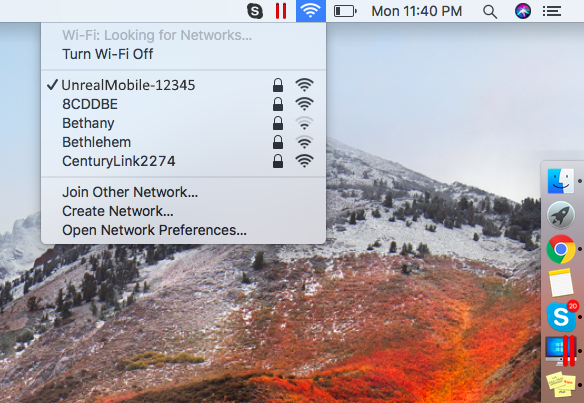
Configure APN network settings
Now that you have connected to the WiFi network, you will need to configure APN network settings on your hotspot device. This will make sure that your hotspot is able to "see" or access the data provided by UNREAL Mobile.
Step 1: Open a web browser. Any web browser (Internet Explorer, Safari, Firefox, Google Chrome, etc.) will work.
Step 2: Visit the webpage http:\\attunite .
Do not add "www" or ".com" to the address.
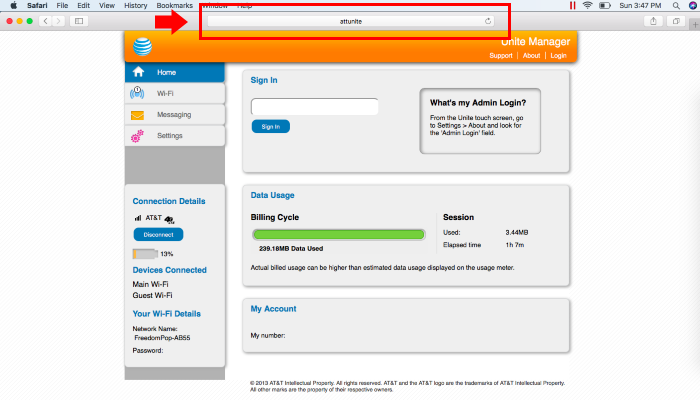
Step 3: Log in with the password attadmin .

Step 4: From the options on the left side of the screen, select Settings .
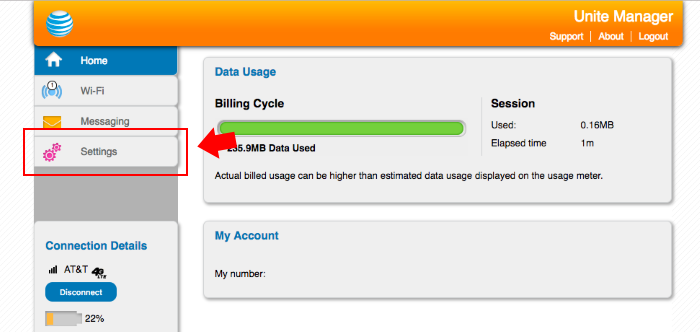
Step 5: Click on Network .

Step 6: Click on APN .
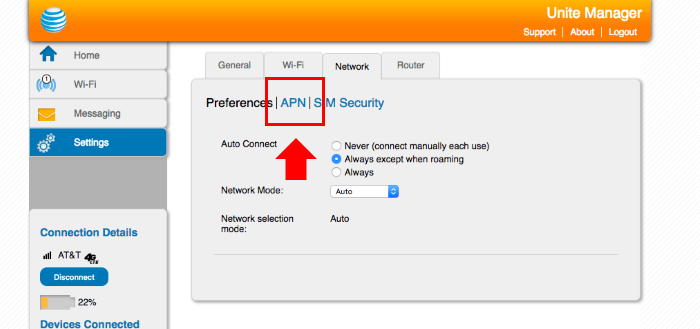
This information applies to customers using our Premium SIM Cards
Step 7: You will see three empty boxes. Enter UNREAL Mobile in the first box, and enter ERESELLER in the second box. Leave the rest blank and click the plus sign to submit the new APN. You can now browse the web with your Netgear Unite hotspot.
Are you having trouble with your hotspot connection? Maybe you can connect to your hotspot's WiFi network, but cannot browse the internet? An UNREAL Mobile support member can help you. Click here to learn how to get in touch with us.
This information applies to customers using our older, Standard SIM
Step 7: You will see three empty boxes. Enter UNREAL mobile in the first box, and enter fp.com.attz in the second box. Leave the rest blank and click the plus sign to submit the new APN. You can now browse the web with your Netgear Unite hotspot.
Are you having trouble with your hotspot connection? Maybe you can connect to your hotspot's WiFi network, but cannot browse the internet? An UNREAL Mobile support member can help you. Click here to learn how to get in touch with us.