For customers using our older, Standard SIM cards
When you first receive your hotspot in the mail, the WiFi password is “unrealmobile”. For added security, we recommend changing the password after you first connect to the internet.
Optimized passwords are 8 characters or more, including one special character (!,@,#, etc.) and a capital letter; but you can change the password to whatever you like.
How to change the Wi-Fi password
Step 1: Connect to your Netgear Unite hotspot device by locating the WiFi network and typing in the WiFi password (unrealmobile). If you need help with this step, click here.
PLEASE NOTE: If you get a popup with a login screen, your device may not be connecting to the internet. Please check your UNREAL Mobile account by going to my.unrealmobile.com -- or by speaking with an UNREAL Mobile representative -- to make sure your service is not suspended.
Step 2: Once you have connected to your hotspot’s WiFi network, open a web browser and enter the device utility web address: attunite/index.html.
Step 3: You’ll need to log in as an administrator; the default password for this is “attadmin”.
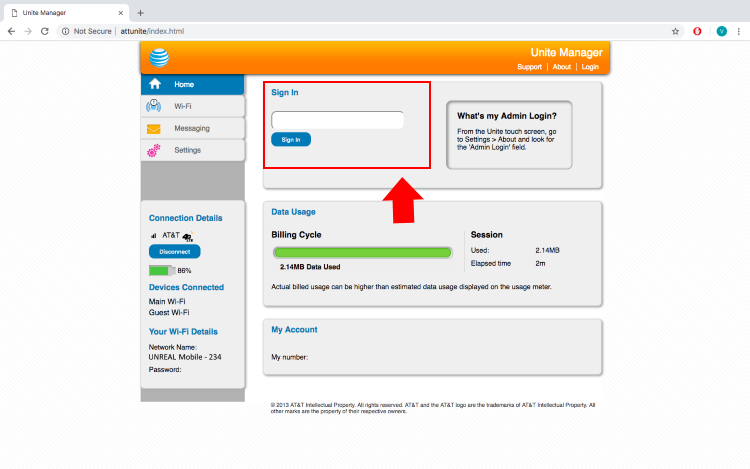
Step 4: Now that you are logged in, tap on Settings.
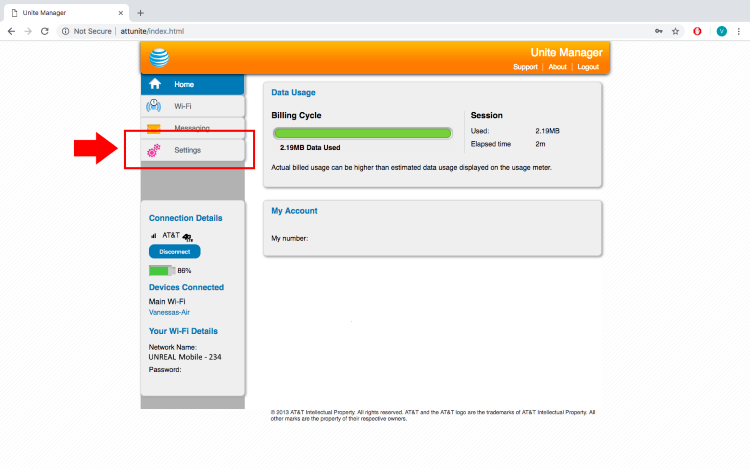
Step 5: Tap on WiFi.

Step 6: From here, you’ll see two sets of credentials: Main Wi-Fi credentials, and Guest credentials.
The main credentials, are the ones you’ll use to log into your WiFi network normally. The Guest credentials are a special set of login credentials you’ll give to your guests. You’ll need to have a separate name and password for each one.
Step 7: To edit, simply erase the credentials that are already there, and type in the new credentials you’d like to change to.
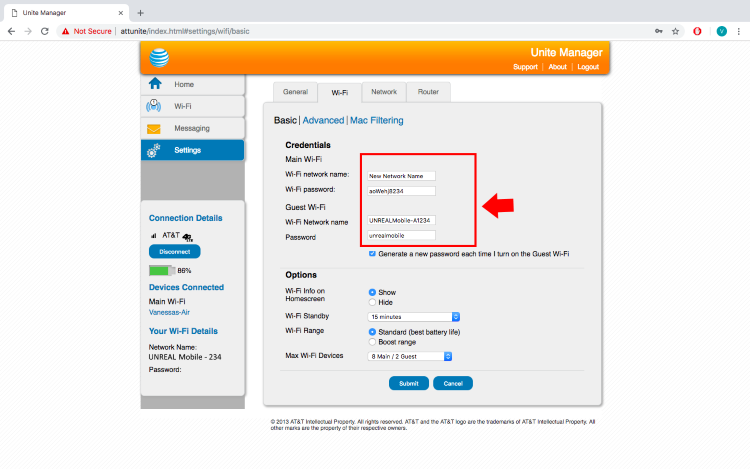
Step 8: Click Submit to save the new information. Your connect will reset and you will have to connect to the Netgear Unite over again.
Locate the new network name, and use the new password to connect to your hotspot device.